A Security Alert Appears When Attempting to Add a Contact From Daylite as a Client in Billings Pro
Symptom:
When you try to add a contact from Daylite as a client in Billings Pro, you see the following alert in Daylite:
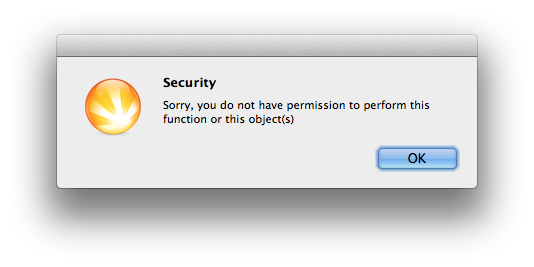
Why is this problem occurring?
Your Daylite user doesn't have permission to synchronize data with other applications.
Solution:
To fix this, do the following:
- While logged in to Daylite as an administrator, choose Daylite > Preferences.
- Click Users & Teams.
- Select the user and click the Advanced tab.
- Select the "Copy information from lists" checkbox. Click Done to confirm your action.
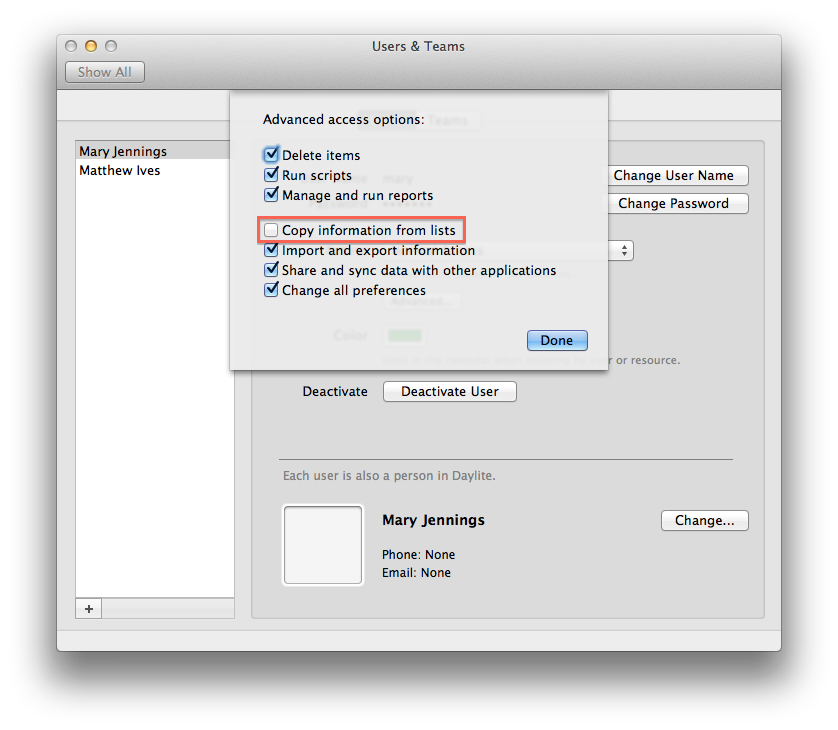
5. Close the Preferences window, quit Daylite and Billings Pro.
6. Launch Daylite and connect to your database.
7. Launch Billings Pro and add the client from Daylite.